Creating a workspace banner
Every folder page has a header consisting of several lines. By default, the space below the navigation bar is empty, as shown in the following figure.
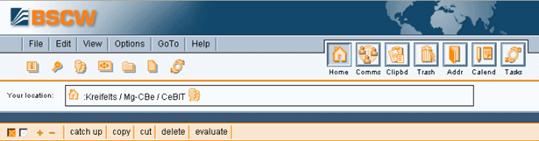
Figure 13: Header section of a folder page without banner
You may insert a banner into this space:
• Choose .
• In the ‘Change Banner’ form, specify the banner as HTML text (with links to pictures etc.). With some more recent Web browsers (e.g. Mozilla Firefox, Internet Explorer 6.0 and up) you enter and edit the banner using an HTML editor that has been integrated into BSCW (also see 5.1.3 Editing HTML documents).
With a banner, the header of a workspace and the folders contained might look like shown in the following figure.
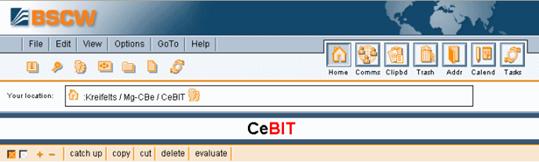
Figure 14: Header section of a folder with banner
The banner is ‘inherited’ by subfolders unless you define a new banner there or
•
choose  ,
clear the banner and confirm with [OK]. Now the banner is empty again.
,
clear the banner and confirm with [OK]. Now the banner is empty again.